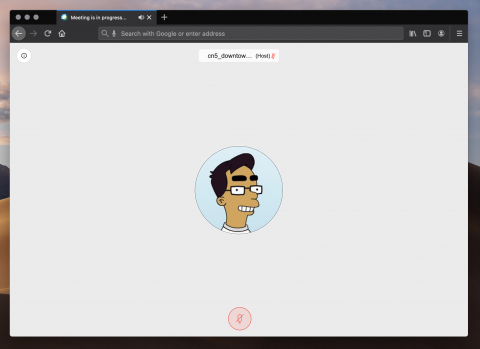
With recent updates to Webex Meetings desktop app, using a third-party virtual camera app has been restricted. However, you are able to use the virtual camera with the Webex Meeting web app in a Firefox browser. At the time of writing, I was able to make this work using the CamTwist app, Firefox browser on my MacOS Catalina.
Download and Install the CamTwist
- Check the tutorial on how to download and install CamTwist and some basic effects
Download and Install Firefox browser
- Go to https://www.mozilla.org/en-CA/firefox/new/
- Click on the Download Now button
- Open the downloaded Firefox dmg file
- Follow the instructions to install on your MacOS (I'm currently using MacOS Catalina)
Use CamTwist as Virtual Camera for Webex Meeting
- Open the CamTwist app and set it up as you require
- Open Firefox browser
- Go to https://www.webex.com and login
- Before starting or joining a meeting, click on the drop arrow on the right on the button and choose Use web app and then click on the Start Meeting button
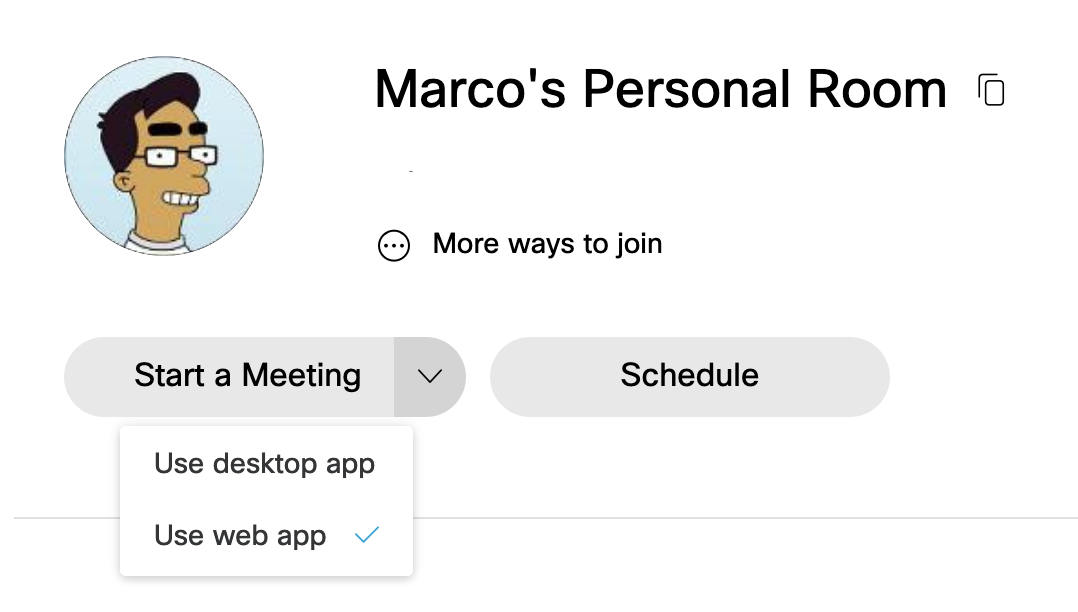
- Once the meeting session is opened in the browser, click on Start Meeting. Turn off your camera for now.
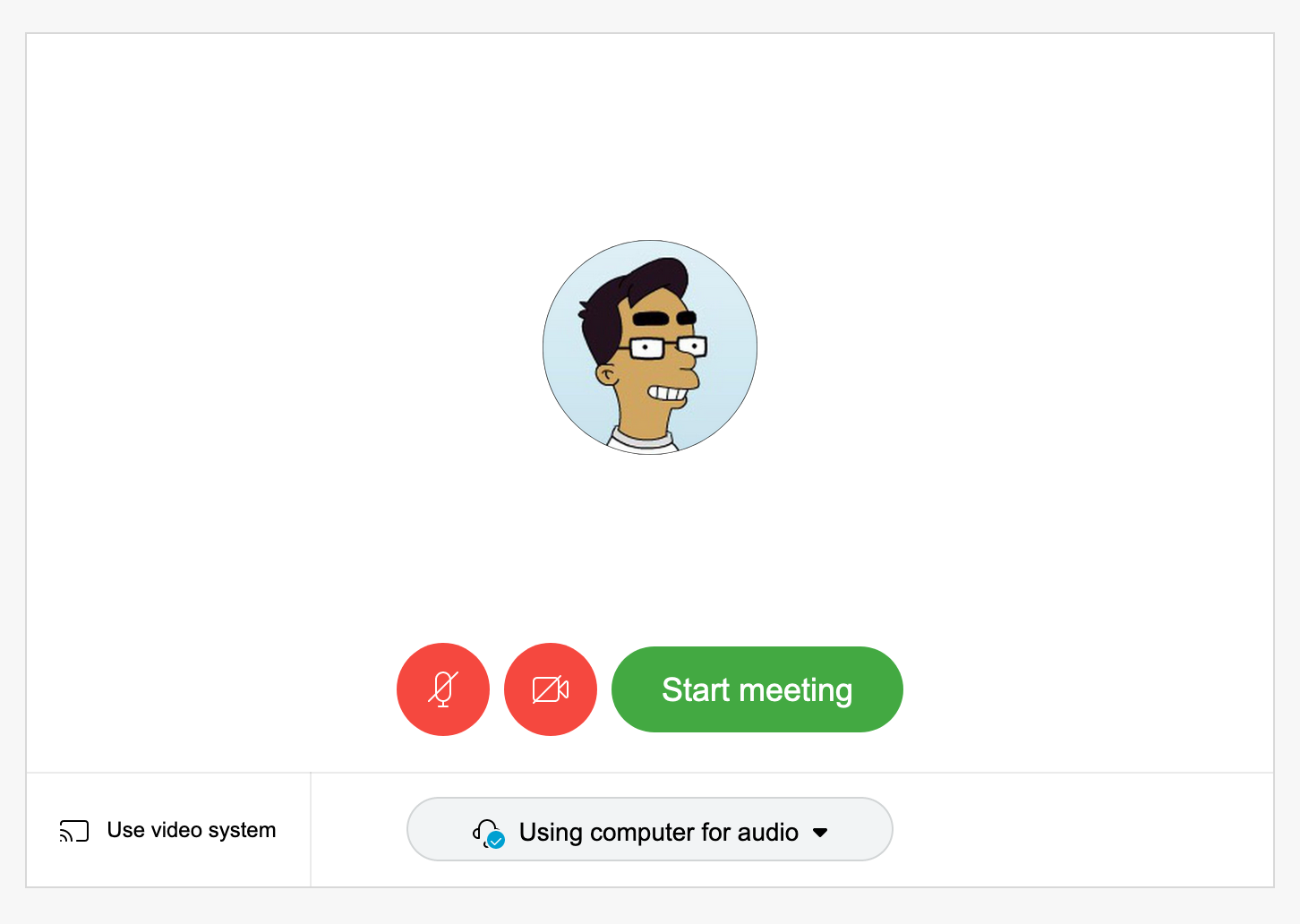
- Go to the options and choose the Camera settings
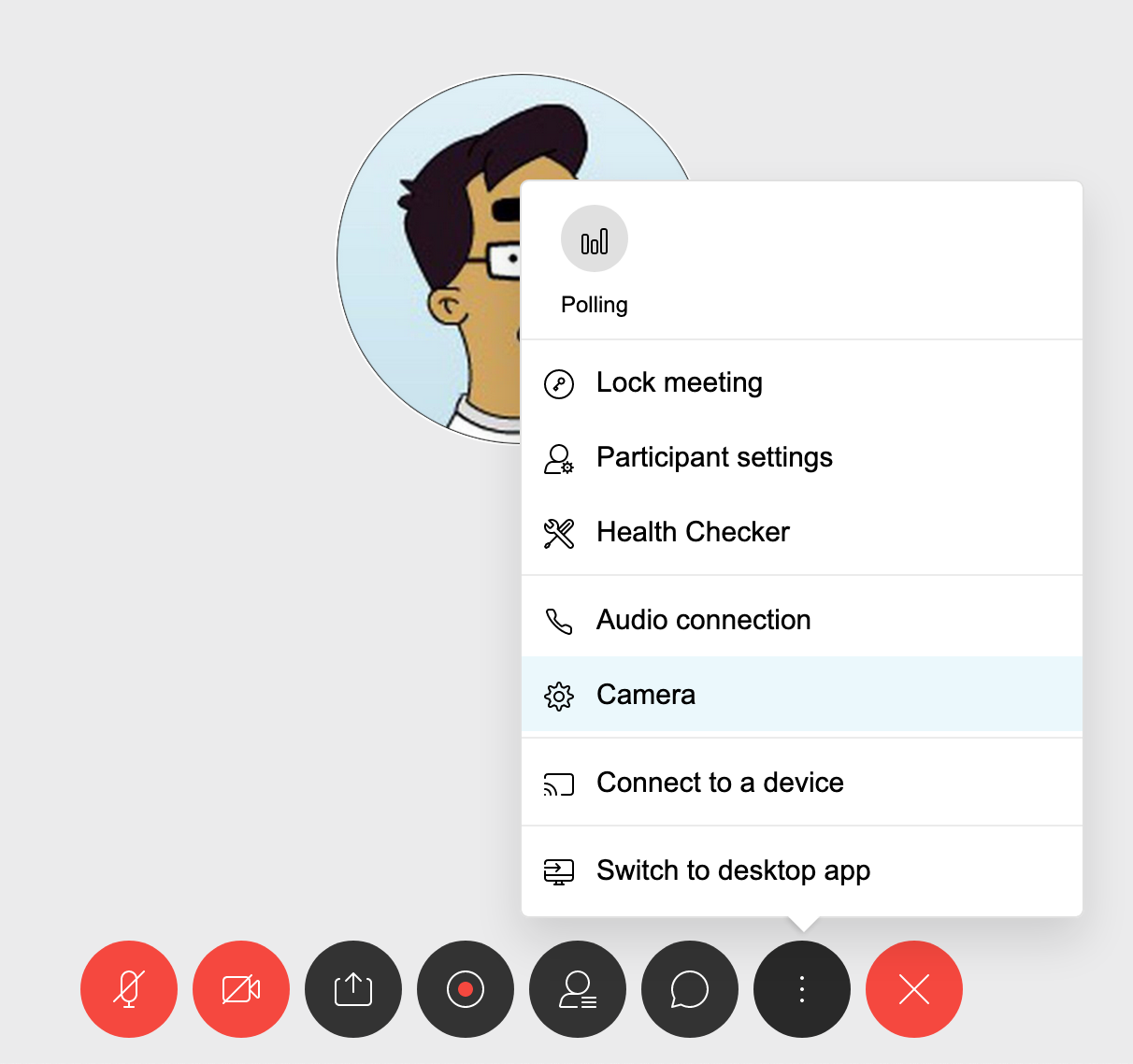
- The CamTwist app virtual camera should be listed in list of the available cameras. Select it and close the dialog box and then click on the Camera button to enable your camera.
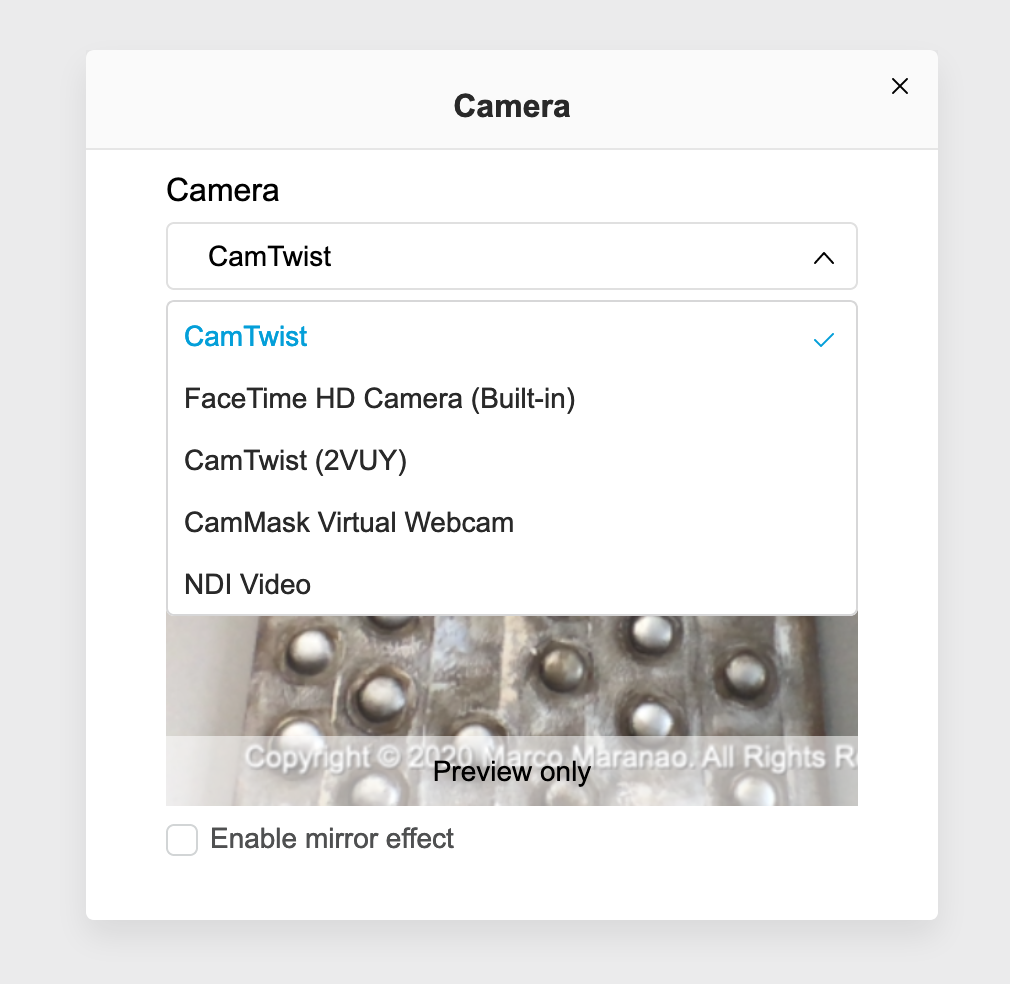

Add new comment