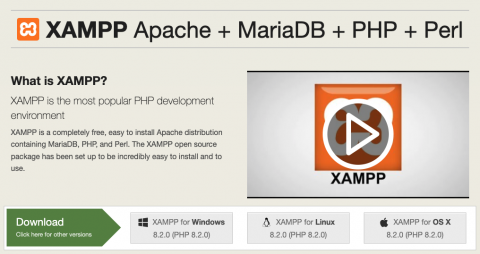
XAMPP is a popular open-source software stack that provides a development environment for web applications and is completely free. The XAMPP open source package has been set up to be incredibly easy to install and to use. It includes an Apache web server containing MySQL or MariaDB and PHP (including Perl), which is the stack you primarily need for web development.
Step 1: Download XAMPP
Go to the XAMPP website (https://www.apachefriends.org/download.html) and download the latest version of XAMPP for MacOS. Once the download is complete, open the downloaded .dmg file to start the installation process.
Step 2: Install XAMPP
Double click the installer icon to start the installation process.
Note: If you get the error "macOS cannot verify the developer...", open the finder window to the mounted XAMPP .dmg file, press, right-click on the installer file, press option (alt) on your keyboard, and then select open from the context menu. You should now see the open button to click.
When the installation wizard appears, click next to go through the process to install the core and developer files.
Step 3: Launch XAMPP
After installation, go to the Applications folder, locate the XAMPP folder, and double-click the Manager-OSX application to launch it.
Step 4: Start the Apache and MySQL servers
At the top of the XAMPP application, click the Manage Servers tab. To start the Apache and MySQL servers, select the server and click on the “Start” button. If you encounter any errors, make sure that there are no other applications using ports 80 (Apache) and 3306 (MySQL).
Step 5: Test XAMPP
Open your web browser and go to http://localhost. You should see the XAMPP start page, which confirms that XAMPP is up and running on your Mac.
Step 6: Access PHPMyAdmin
To access PHPMyAdmin, go to http://localhost/phpmyadmin in your web browser. PHPMyAdmin is a web-based tool that allows you to manage your databases.
That's it! You have successfully installed XAMPP on your MacOS machine. XAMPP provides a convenient way to run web applications locally, making it a great tool for web developers.

Add new comment