
Cisco Webex Meeting is one of the most used application to hold a video conference through the internet. No matter where you are in the world, as long as you a decent internet connection, you will be able to communicate and collaborate with your colleagues.
We use Cisco Webex Meeting at work and for church for meetings or team collaborations on projects and events. So when invited to join a Webex Meeting, you can follow the simple steps below.
Requirements
- Join the meeting as a guest or Sign-up for a Free Webex account
- Fast and reliable internet connection
- Computer (laptop or desktop) with a camera
- Download and install the Webex Desktop app
Meeting Invite
When invited to a Webex meeting, you'll likely receive an email with the meeting details and all you have to do is click on the "Join meeting" button. Alternatively, you may just be given a simple link that you can simply click on.
Webex meeting email invitation:
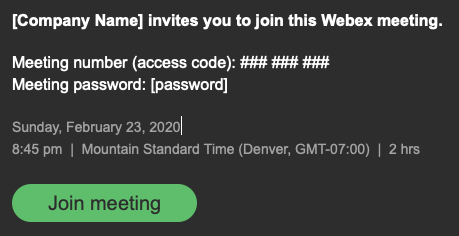
Webex meeting link:
Meeting URL: https://account.my.webex.com
Meeting number: ### ### ###
Meeting password: [password]
However you received the Webex meeting invitation, by either clicking on the button or the URL link, it will open your internet browser to the Webex website and enter the meeting number and password to join the meeting.
Remember to download the Webex Desktop app and install it on your computer.
The Webex Support website has a great article on how to Get Started with Cisco Webex Meetings for Attendees to familiarize yourself in using with the Webex Meeting application.
Have a great meeting!

Add new comment