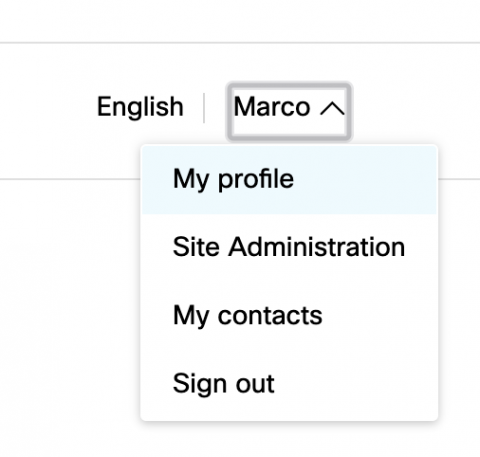
When logged in to a Webex Meeting, it is important to have a correct profile name to be identified and addressed properly. Follow the steps below to change your profile name.
Note: You must have an active Webex Account. If you don't have an account yet, you can Sign-up for a free Webex account.
- Go to https://www.webex.com
- On the top right and click Sign In button and login to your account.
- Once you are signed in, click on the account menu, which shows your current name, on the top right and select My Profile
- On the My Webex Profile page, click on the Edit My Profile Button.
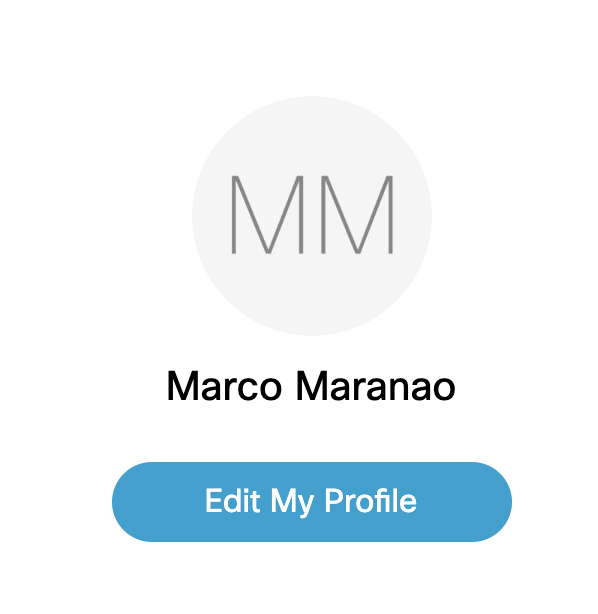
- In the Personal Info page, click on the field, like Display Name, that you want to change.
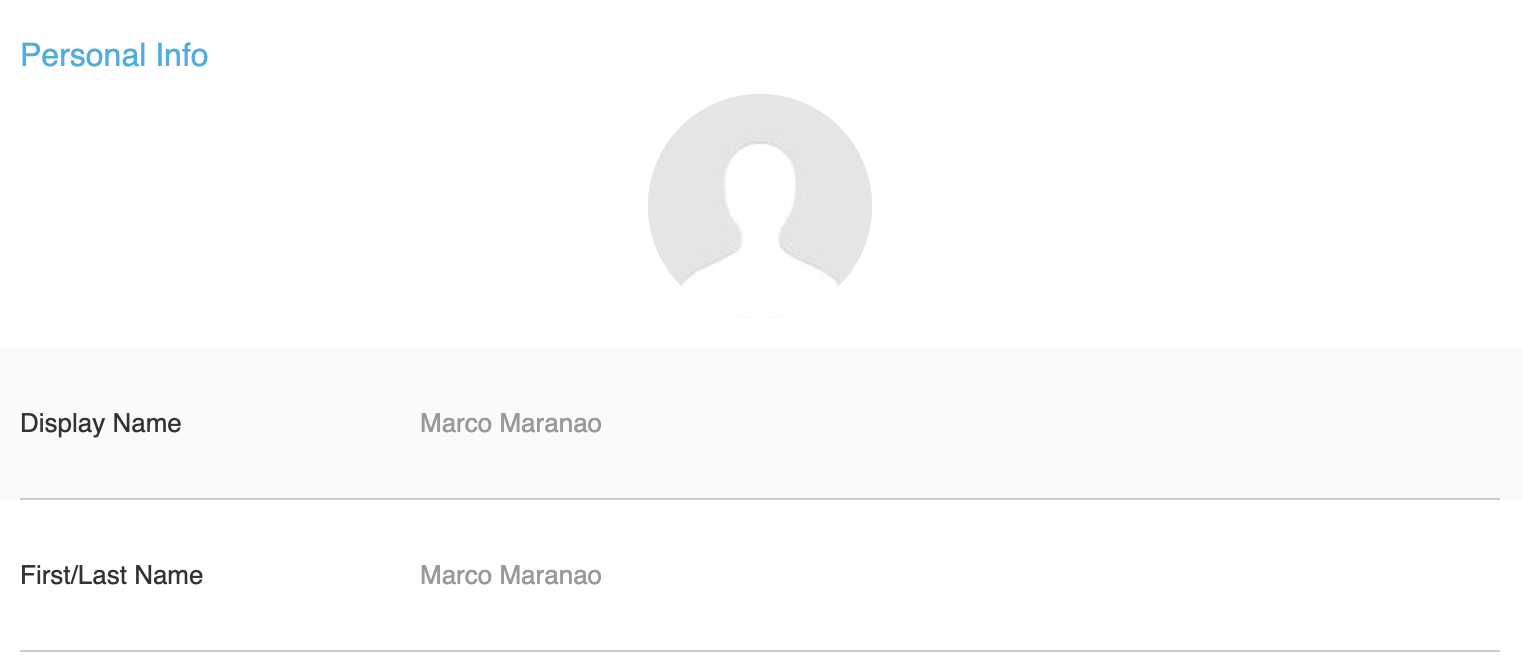
- In the Display Name field, enter the name you'd like to use.

- Click the save button.
- Click cancel to go back and repeat steps 5 & 6 to change other fields.
Note: Make sure to sign-out and sign-in again of your apps for the changes to apply when you join your next meeting.

Add new comment